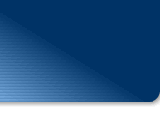|
|
 |
Use this page to create a new three column page.
Create and Add a New Page
1. Go to File > Save As, and then a window will pop-up.
2. To the right of "Page tile:" click on the "Change" button and type in the
Title of your new page.
3. Under "File name" insert the name of the new page you want to create. It
is important that you don't have any blank spaces in the file name. For
example, if you want to create a page called "our services" your need to type
in "our_services" or "ourservices".
4. Click Ok.
Note: Once you have created a new page you will want to add it to your navigation.
Follow the steps below.
5. Go to Navigation View (View > Navigation).
6. In the folder list, select or highlight the new page and drag it into the
navigation area.
7. Make sure the page is in the navigation area where you want it to go.
|
 |
|
 More
Pages More
Pages
You can easily add more pages and navigational buttons. To view how
to do this, read the instructions file.
 Extra
Graphics Extra
Graphics
This template comes with many extra graphics, such as e-commerce buttons,
credit card icons, shipping icons, and a replaceable static image for
the movie. It also comes with the editable logo psd file.
|
|
|
 |